IkaScope
Connection-wizard
You can connect to your IkaScope’s in two different ways, covering all the situations, whether you’re at work, at home or in the field. The connection-wizard shows you how to do.
This is the easiest way to your IkaScope oscilloscope up and running. It is called Access Point [AP] mode. In this case, IkaScope will be configured to create it’s own wifi network.
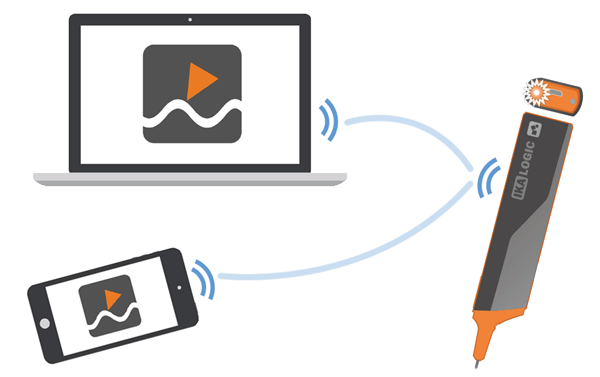
First, ensure that IkaScope is turned on and set in AP mode (white led blinking). If it’s not, you can force IkaScope into AP mode by pushing the reset button, as described at the bottom of this article. Then, depending on your platform, connect to the wifi network created by IkaScope.
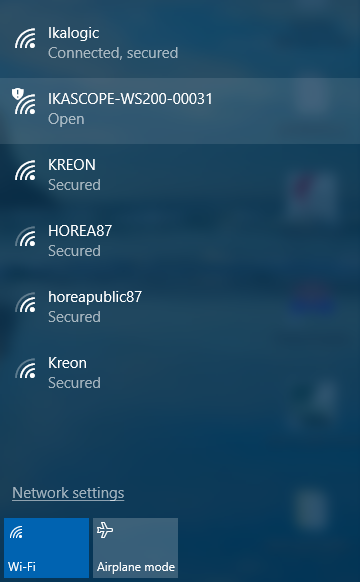
Once connected in AP mode, you should be able to see your device in the IkaScope app, connect to it and start your measurements.
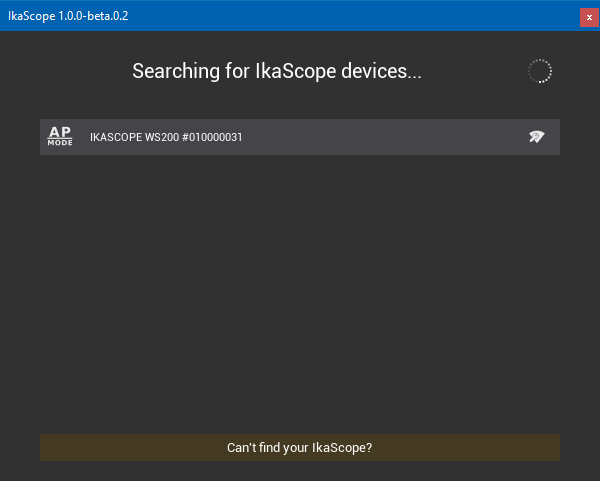
As you connect your smartphone to a standard wifi network, IkaScope may be paired to a router. This is called Station [STA] mode. After that, any computer or mobile device on the network can discover it, even if does not have wifi. In this case the blue led will be lit.
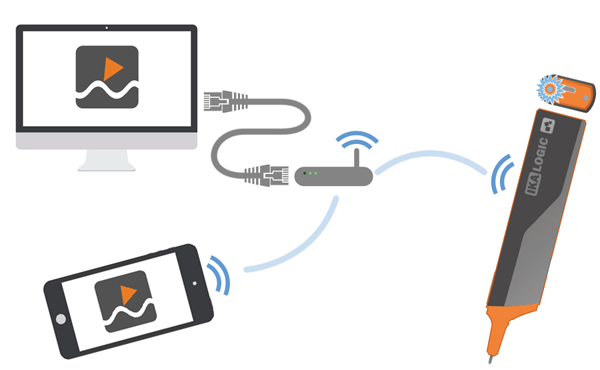
Once your oscilloscope is registered to one or multiple networks, it will automatically connect to it at start up and be available straight away in the IkaScope app. On the other hand, if IkaScope is in AP mode, you’ll have to change your computer or mobile wifi network configuration to connect to IkaScope’s wifi at each start up.
Well, that depends: If IkaScope is in AP mode (white led lit) follow the procedure described above to access to your device’s wifi manager.
If IkaScope is in STA mode (blue led lit) and your computer or mobile is already connected to the same network as your device, just launch the IkaScope app and go to the wifi manager. You can now register your favorite network(s) to IkaScope’s memory. After applying, your oscilloscope will restart and try to connect to that network. Please ensure your computer or mobile is connected to the same network. Once connected, you should be able to see your device in the list.
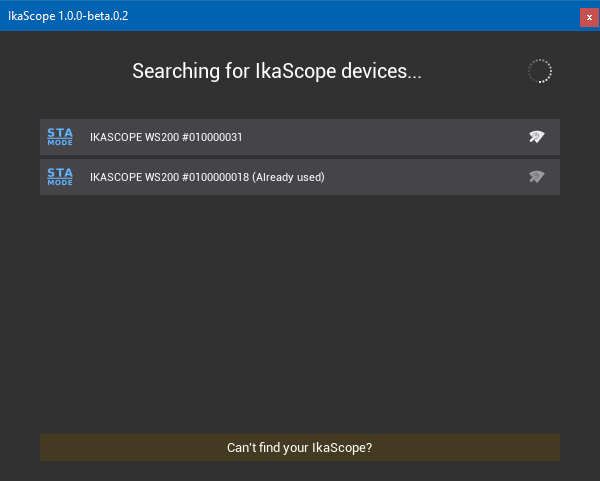
If you want your IkaScope to “forget” all registered wifi networks or if you have some troubles configuring your wifi connection, you can always reset your device by pushing the reset button. This will reset IkaScope to factory settings.
